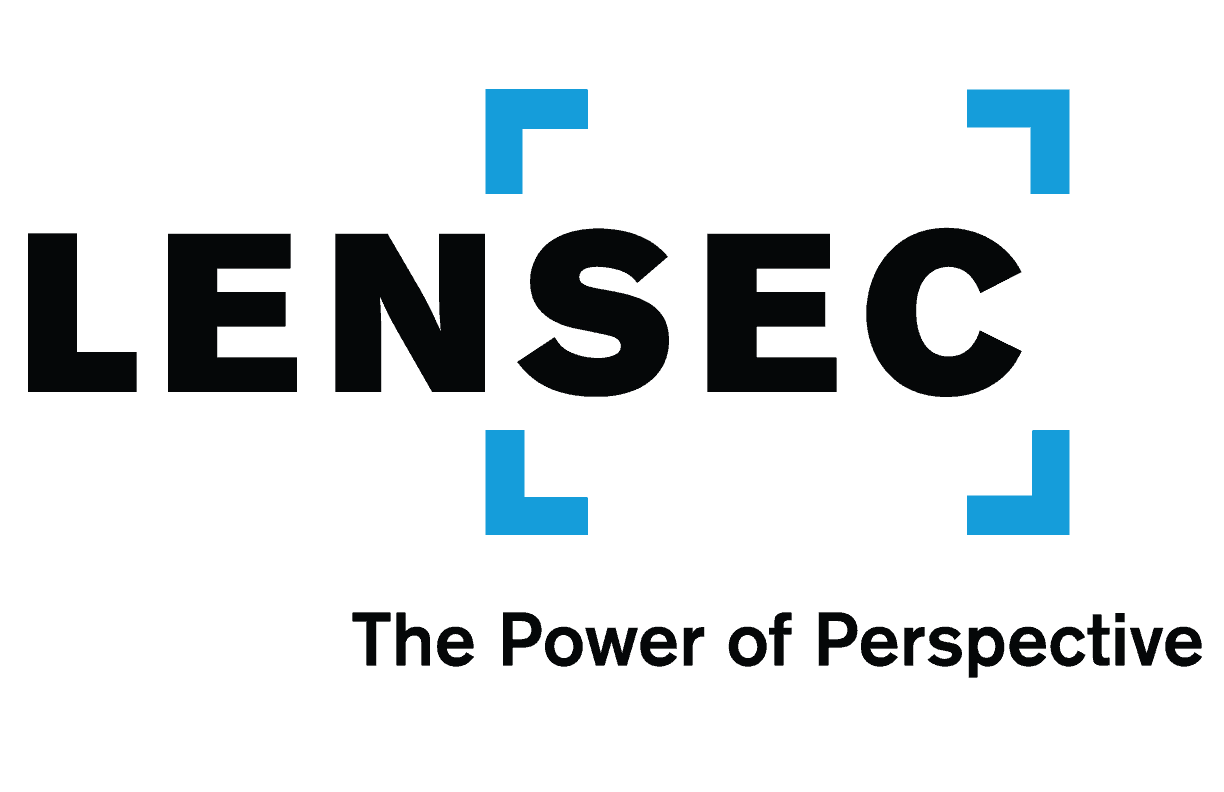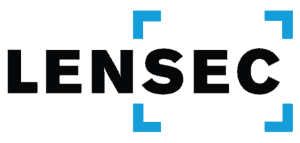Perspective VMS® is a powerful tool with lots of capability for the administrator to make complex changes in an easy-to-use interface. However, the user has some ability to change settings for their own personal view when they are logged in. The customized user experience allows those authorized within PVMS to make changes to their setting without having to go through the system administrator.
The PVMS system administrator may set up a startup page for entire groups using the software. This startup page could initially show the welcome screen, an arrangement of maps, or a specific camera view. The individual user may adjust this startup screen for their own system login. When the user accesses their user profile in the upper right section of the user interface, the preferences tab allows them to make personal changes to their startup page, among other items.
The user can select their startup page to display from the following choices:
- Archives
- Maps
- Administation
- Reports
- Camera Viewer
- Welcome Screen
This can be helpful from users logging in. The user profile saves the preference and improves their login experience. PVMS user preferences allows selection of camera default layout, default map for the map module, and defaults. At the bottom of the preference dialog box, the user can select display preference check boxes, such as defaulting to a borderless Multiview or emptying the camera dock on a new session, among other choices.
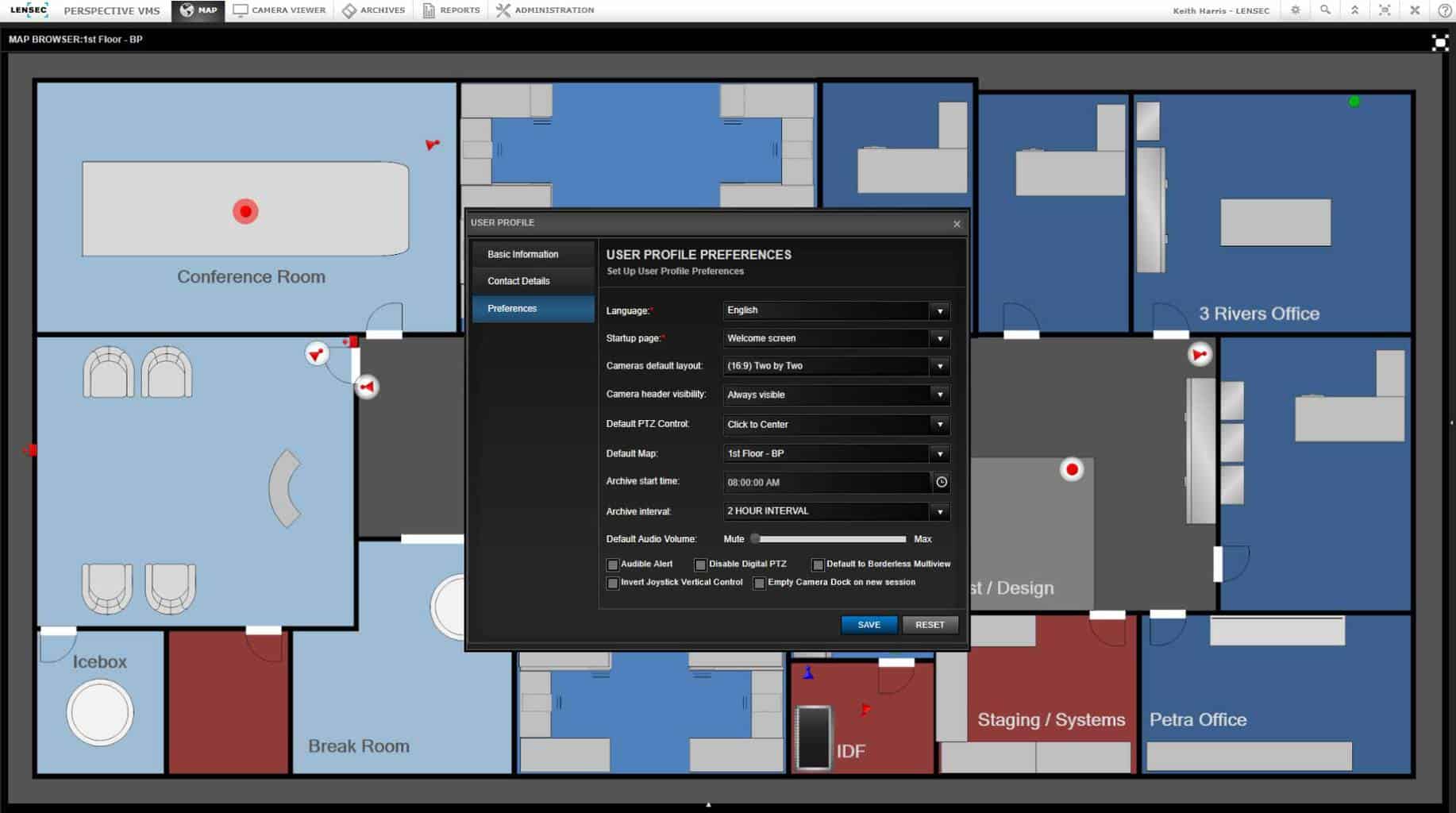
The User Profile tool gives each user the opportunity to update information, such as cell phone number or Skype ID. Finally, any user can change their Perspective VMS® login password from this dialog box. This is done on the basic information tab.
Each user should keep their password protected and not share information among colleagues. Good security management requires that user passwords and login names be unique for each individual. Keeping information protected will ensure the security of the system overall.
If LENSEC Partner integrator technicians need support, call (713) 395-0800 + Option 1 or email [email protected] for assistance.