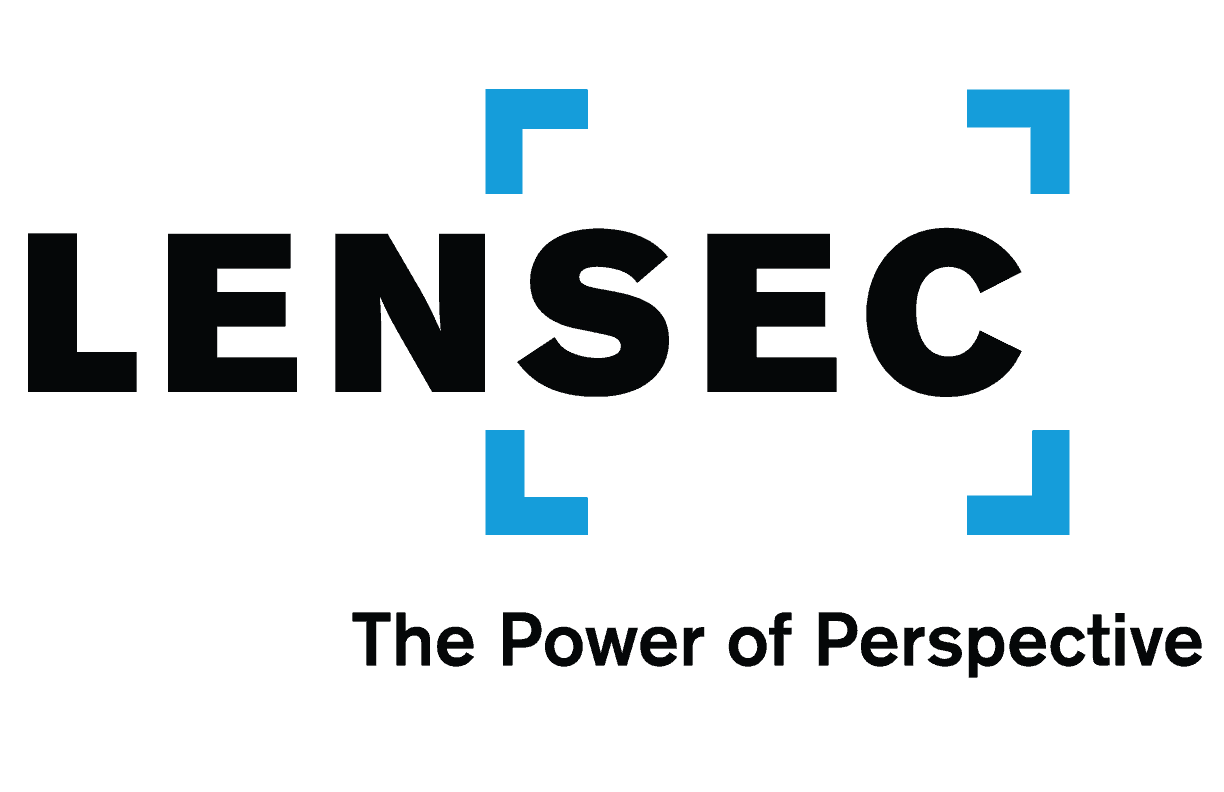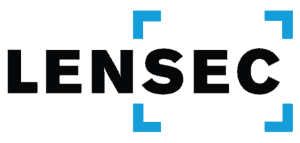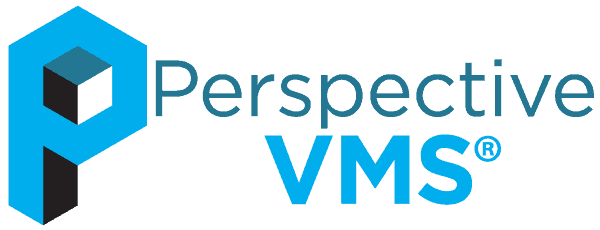
Perspective VMS® Offers Training Tutorials
for Various Features and Functions
PVMS online training videos give users a comprehensive overview for the application’s functions and features. This includes step-by-step video guides for users that are appropriate for beginners and advanced users or administrators.
Perspective VMS® Interface Layout Tutorials
LENSEC’s Perspective VMS® is a browser-based video management software solution. PVMS is built exclusively on an HTML5 rich application. The software maintains several global navigation features to facilitate multiple tasks at once with minimal clicking or unnecessary navigation.
The welcome screen hosts navigation to components and modules within Perspective VMS®. The tutorial covers the basics of logging into PVMS.
This top navigation bar allows users to quickly jump between modules. The nav bar also serves as a status indicator for the user and an interface for adjusting the user profile, settings, and screen preference. The tutorial also demonstrates the interface for global search and the icons for logging out of the system.
In Perpsepctive VMS®, Global Search has many uses. This tool is based on an SQL database. PVMS can quickly search any data or information included within the system.
Perspective VMS® users are able to customize their personal user experience within the software. Users can make their own changes without having to go through the system administrator.
Perspective VMS® includes an Out Of Browser application. This tool is for user situations where providing a browser is not common. A minimal software installation allows full use of the software without needing an internet browser.
Perspective VMS® Map Navigation Tutorials
The Perspective VMS® Maps Module is an interface which provides an at-a-glance geographic overview of the site or entire enterprise. The maps have the ability to interact with cameras and devices for relative field-of-view. This feature is ideal for real-time situational awareness and to build visual familiarity of the site for first responders and visiting agencies.
The PVMS camera dock allows users to drag and drop cameras from one or more maps into one common area for viewing. We’ll also show users how to launch the camera viewer module and archive module from the camera dock.
Users may navigate user-integrated map files within the PVMS maps module.
In Perspective VMS®, users are able to navigate maps with multiple levels. We’ll demonstrate how to use the all maps control as well as the last map and top map buttons.
In PVMS, users are able to navigate maps for building with multiple floors. We’ll demonstrate how to use the all maps control as well as the last map and top map buttons.
This tutorial video defines the concept of map layers in Perspective VMS®. Layers provide the ability to place and hide select elements of a map for filtering user views. These layers can be hidden or exposed depending on user configuration and preference.
Perspective VMS® Live Camera Viewer Tutorials
The Perspective VMS<sup>®</sup> Live Camera Viewer Module provides live video viewing, enabling you to monitor one or more live views. Here are a few features you experience with the camera viewer.
- Create sequences of multi-views
- Quickly initiate on-demand recording
- Manipulate pan/tilt/zoom (PTZ) cameras
- Quickly review recently archived video footage via instant playback functionality
Multiple aspect ratio viewing provides the ability for custom-defined camera view arrangements for multiple live streams. Perspective VMS® uses several predefined templates using 4:3 or 16:9 or 16:10 ratios. This allows for easy and fast viewing configurations.
The PVMS camera overlay has a few sections. The primary camera overlay provides control of the camera. The header overlay displays relevant information and real-time status about the camera.
Within the live camera viewer, Perspective VMS® allows the user to quickly see the maps on which any camera is located via a simple one-click interface.
The dynamic camera view selector within Perspective VMS® enables the process of selecting cameras from the multi-view or archive view arrangement. This is how users can add or remove cameras from their view. The view arrangement and select/switch camera buttons are detailed in this overview. We’ll also cover the camera view selector which enables the user to see all the devices to which they have access.
The camera image snapshot feature within Perspective VMS® allows users to capture and save one camera image or multiple images at once.
Multi-view monitoring is the ability for custom-defined multiple live streaming camera view arrangements. Perspective VMS® includes several pre-defined templates for easy and fast viewing configurations. We’ll demonstrate the method for creating/saving multi-view presets as well as how to recall the presets for future use.
This PVMS tutorial outlines the method for creating/saving multi-view presets as well as how to recall the presets for future use.
The PVMS sequence editor allows the user to configure multi-view arrangements. Sequences are a custom series of camera views configured by an arrangement and timing pattern.
Camera scan allows users to scan through each accessible camera in a multi-view sequence.
Neighboring cameras in PVMS provides administrators the capability to associate cameras together in custom multi-view arrangement of a logical group for quick display of nearby or “neighbor” cameras or devices.
The PTZ control sphere provides a unique interactive tool allowing the user to navigate the field of view of the PTZ camera using a sphere graph. Users can interact to pan/tilt/zoom the camera.
The PTZ preset enables control of pan/tilt/zoom cameras and preset stopping coordinates.
The PTZ sequence tour editor in PVMS gives users the ability to configure pan/tilt/zoom camera presets into a tour configuration.
Real-time video extraction is the ability to live record and extract video from Perspective VMS® with or without motion or external trigger by a simple one-click interface on any camera view.
The virtual PTZ function allows users to digitally pan/tilt/zoom on any image from any camera view – even fixed cameras. This provides more analysis of an area of interest within the camera field of view.
Perspective VMS® Video Archive Viewer Tutorials
The Perspective VMS® video archive module allows users to quickly locate and playback archived video. The archive provides functionality for timeline based video retrieval. It allows for event and archive integration. The archive module is also where users download and share recorded video and tagged information.
The PVMS video archive uses dynamic timeline control for fast searching and visual historical search navigation.
The video archive gives users the ability to create a video extraction that remains playable within Perspective VMS®. The extraction may also be shared with others PVMS users.
Once video is extracted in the PVMS archive, users can download the video to a usable media file that is playable in standard media players.
PVMS fast-find video search allows the user to quickly identify and work with motion detection events on any camera. Users can quickly search a camera field of view for motion events in a user-defined area by drawing a box and setting a sensitivity threshold.
Perspective VMS® Administration Tutorials
The administration module is used for configuration and customization of the Perspective VMS<sup>®</sup> platform. This feature provides an intuitive and detailed interface for configuration and operational management of users, devices, and system parameters.
Perspective VMS® has tools for administrators to manage and configure user and group details.
Perspective VMS® has tools for administrators to manage and configure group details. Groups are the mechanism within PVMS to define access rights and privileges for users.
Perspective VMS® has tools for administrators to manage and configure user account details. Accounts are the method for individual users to log in to PVMS. Accounts are assigned to one or more groups which provide the access permissions to function within the user interface.
There are numerous configuration tools for cameras that allow administrators to add/remove and configure camera settings within Perspective VMS®.
This tutorial outlines the configuration and setup of a camera within Perspective VMS® (prior to PVMS Version 2.3).
This tutorial outlines the configuration and setup of a camera within Perspective VMS® (after PVMS Version 2.3). We’ll review the setup/configuration of a camera from scratch, as well as how to copy and bulk edit cameras.
Administrators can configure and update camera model information. Perspective VMS® is an open-platform application allowing users to define both custom and off-the-shelf hardware for integration into security solutions.
When you are working with hundreds or thousands of cameras in an enterprise-level security system, it helps to give some thought to your camera naming method. We’ll outline some thoughts on camera names and use-cases for sorting and filtering your camera nomenclature in Perspective VMS®.
There are administrative tools within PVMS to help users configure audio within the system.
The PVMS administration module gives administrators several tools for creating and implementing complex maps for user navigation.
Administrators can configure and define buildings or sites. The administrative settings correspond with the organization of maps within Perspective VMS®.
Administrators will configure users’ accounts. Accounts are the method for individual users to log-in to Perspective VMS®. Accounts are assigned to one or more groups which provide the access permissions to function within PVMS.
PVMS Administrators have fully functional tools to set system parameters.
Administrators configure and define system servers for the Perspective VMS® platform. The administration of services within servers is also available within the administration section of PVMS.
Administrators may need to delete events or schedule maintenance of events within the administration section of Perspective VMS®.
PVMS provides the user the ability to flag or mark sections of times (or entire days) for exemption from the normal archive deletion routines.
PVMS archive stores are the location settings for storage of archived (recorded) video. These locations paths can be combined to a store for dynamic distribution and balancing of archive files.
Administrators will set up and edit schedules. We’ll show you how to create specific time patterns for daily, weekly or special holiday events.
This tutorial provides an overview of tagging and reports within the Perspective VMS® Database. Tags can be used to bookmark events for later retrieval or collaborating with other users on the system. Reports may be generated from these tags or other events in the system.
Perspective VMS® enables administrators to access an audit trail report of users’ actions and history.
Perspective VMS® enables users to quickly copy administration records.
Administrators can configure administration views for printing or exporting to CSV, PDF, or other formatted file types.
Administrators can configure workflows, a logical association of objects, triggers, conditions, and actions that allow for integration of physical and logical inputs into on-screen display actions or other notification alerts.
Perspective VMS® Side Actions Panel Tutorials
The Perspective VMS® side panel is a set of collaboration tools and buttons providing the ability to dynamically share messages or views with other system users. We’ll cover hiding or showing the components of the panel.
Side panel actions give the user tools that allow them to collaborate with other users on the PVMS system.
The side panel enables users to send messages to other users within Perspective VMS®, for instant collaboration. Share view is a collaboration tool provides users the ability to dynamically share any view with any other user.
Perspective VMS® events are generated in a variety of ways. Motion detection events are generated by cameras. Other physical security devices like access control readers or sensors can also generate events within PVMS. These events are shown in the side panel.
Motion events occur when digital IP cameras detect pixel changes in the image. An alert is sent to and recorded in Perspective VMS®. Once the event is received it is displayed in the PVMS side panel.
Perspective VMS® allows security devices detecting specific behavior to be logged as an event. Behavior-based event transactions and alerts are typically generated by video analytics software.
Perspective VMS® allows users to interact with alerts by logging information or collaborate with other users on the system.
Perspective VMS® Installation Tutorials
Perspective VMS® can be downloaded from LENSEC.com/download. We’ll cover the PVMS installation wizard.
Perspective VMS® utilizes Microsoft’s SQL Database. SQL Express can be installed for smaller deployments. We’ll cover installation for SQL Express. An alternative for complex physical security deployments is SQL Management Studio.
Perspective VMS® uses Microsoft SQL Database. We’ll cover downloading and installing the optional SQL Management Studio tool. An alternate for some physical security deployments is SQL Express.
Enabling Server Roles in Perspective VMS® on a Windows Server using Server Manager.
Each instance of Perspective VMS® is registered to the PC/Server it is installed on. To facilitate licensing, LENSEC uses a Key generator to match a PVMS License to a deployment or instance.