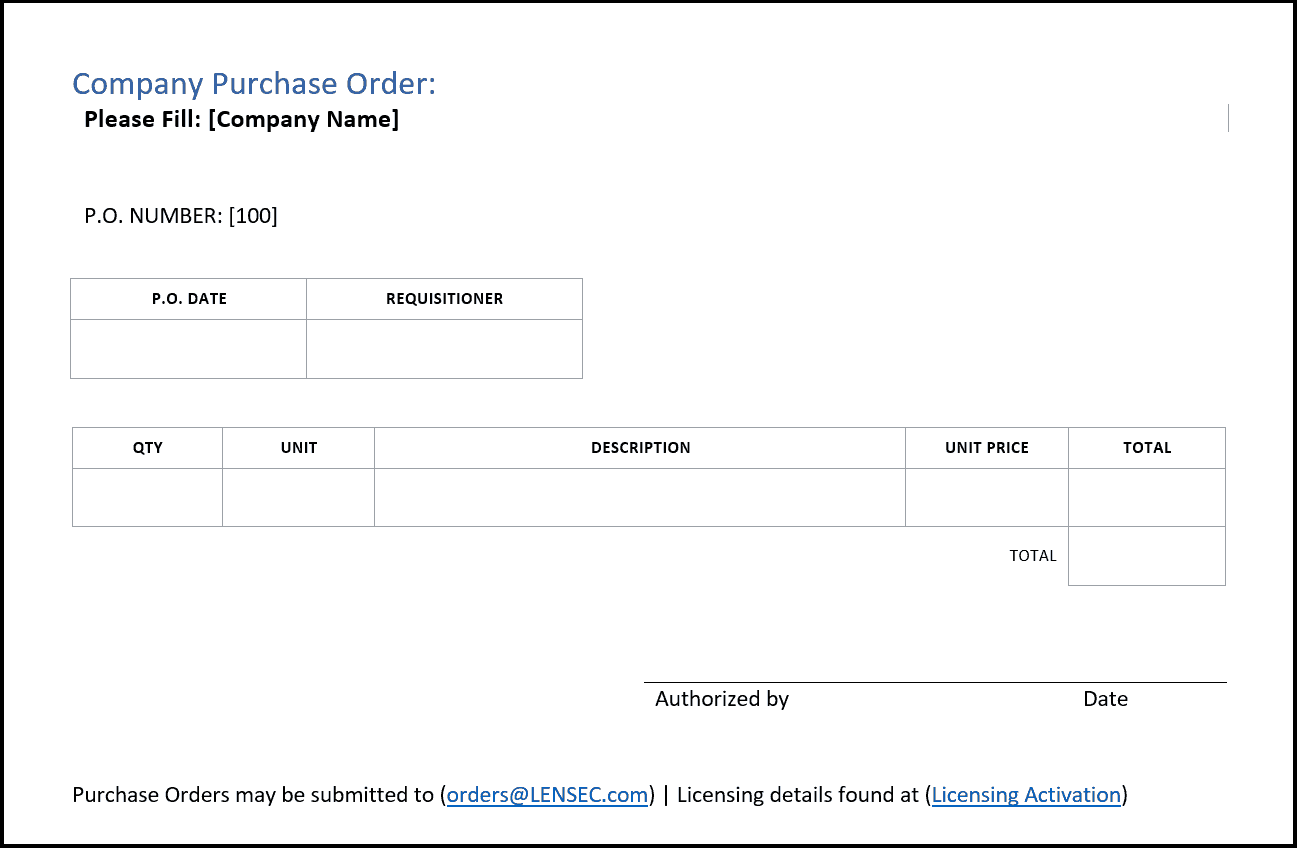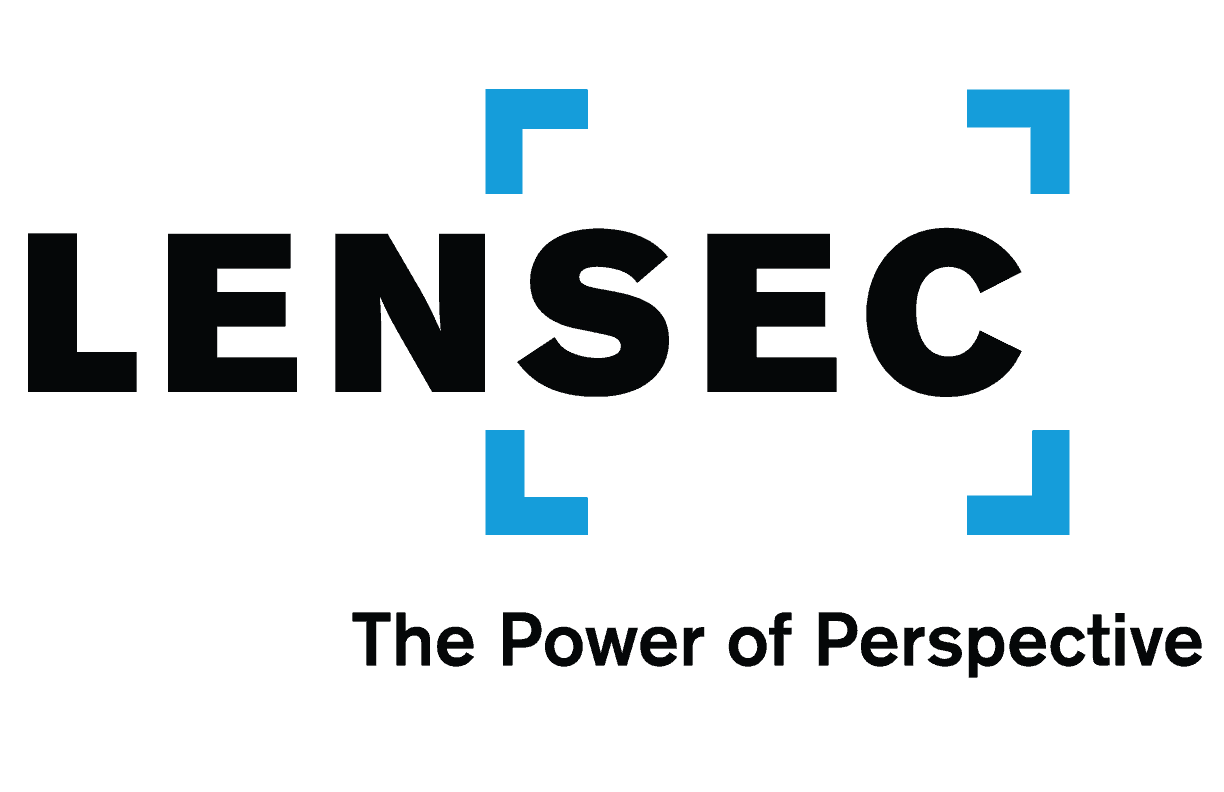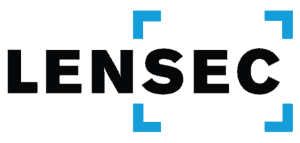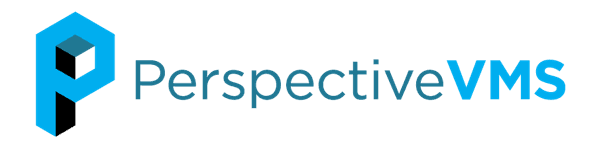
Purchasing Perspective VMS® Licenses
If you need more information about purchasing Perspective VMS®, we’ve provided information on the LENSEC Purchasing Page. On this page, you’ll receive step-by-step instructions on submitting your order to LENSEC. We’ve even provided a sample PO form for you to use to place your order. Please reference your end-user in your purchase order and submit your PVMS license request using the form below.
If you need assistance, please feel free to contact us directly.
LENSEC Purchasing Deparment
Contact: (713) 395-0800
Email: [email protected]
Installing and Activating Perspective VMS® Licenses
With every installation of Perspective VMS® software, technicians and end-users have an opportunity to generate a server license key. Once the license key is generated, LENSEC support can activate the key to get the PVMS server ready to stream video.
If you haven’t downloaded and installed PVMS, you can find the file on our downloads page.
A quick reference guide for installing Perspective VMS® will help walk you through the installation of the software.
Licensing and Authorization
Upon successful installation of Perspective VMS® you will be prompted to enter a license key that can be obtained by contacting technical support. Your purchase order for Perspective VMS® will be verified and a license key will be issued via e-mail. Please plan for a turnaround time to receive full activation.
An alternative option in PVMS is to select “Configuration only” which allows Perspective to be opened for administration design and system configuration but will not allow for the starting of streaming or archiving services until a full license is issued.
Note Regarding Camera Licenses: Perspective VMS® is generally sold by the number of cameras or devices associated to the overall solution. The License Key will represent the purchase order of these licenses. That said, if a camera is replaced or exchanged a new software license DOES NOT need to be purchased nor does the license key need to be changed.
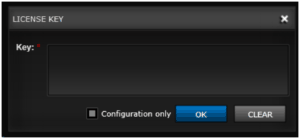
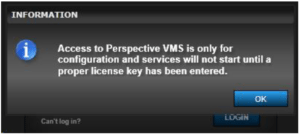
Server Key Generator
To obtain a license a specific Server Key must be generated and submitted to LENSEC. When PVMS is installed an applet named “Server Key Generator” is also installed. Opening this applet will produce the Server Key necessary to generate a license.
NOTE: on Windows 8.1 or Windows 2012 R2 machines the PC search (shown above) can be initiated by holding down the Windows and S keys simultaneously.
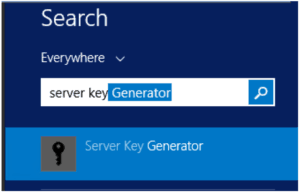
When you run the applet, a dialog box will display showing your server key. This key is not yet active until LENSEC technicians turn them on manually. Opening this applet will produce the Server Key necessary to generate a license.
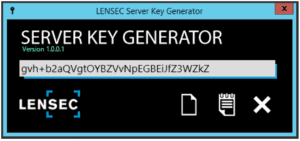
You need to let us know your server key has been created. Activation of your license will require a LENSEC technician manually releasing the license. Fill out the form below on your portal page to notify us of your key.
Press the button once and wait for the confirmation.
This site is protected by reCAPTCHA and the Google Privacy Policy and Terms of Service apply.