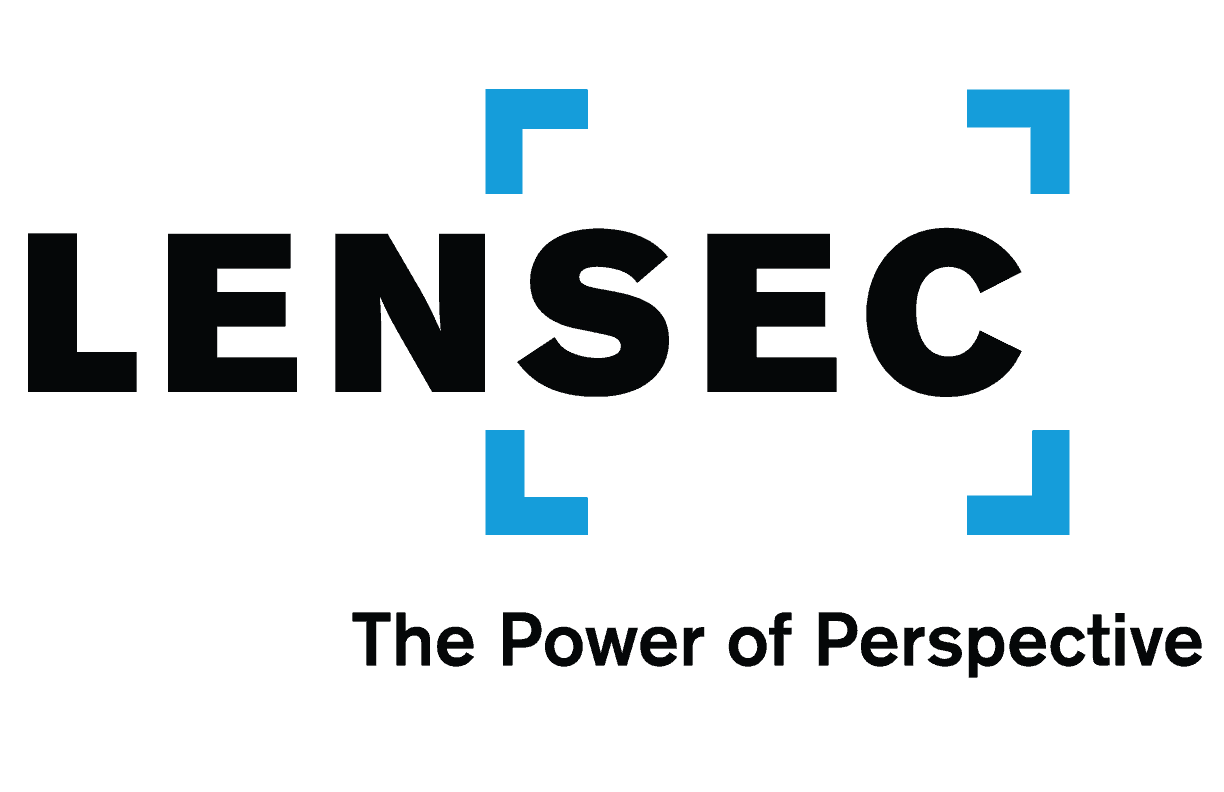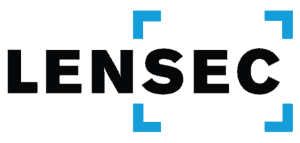Troubleshooting Real-Time Extractions
By: Bryce Capodieci

- If you don’t see the red ‘record video’ icon when trying to extract video from a live video stream, this means this camera isn’t set up for real-time extraction.

- To configure the camera to extract live video, navigate to the Administration Module. Note: You must have permissions to access the Administration Module and to configure this feature. Contact your Perspective VMS admin for support if you don’t have this access.

- On the left sidebar, navigate to CAMERAS and click to expand the CAMERAS container. Click ‘Cameras’ to reveal the list of cameras in the main window.
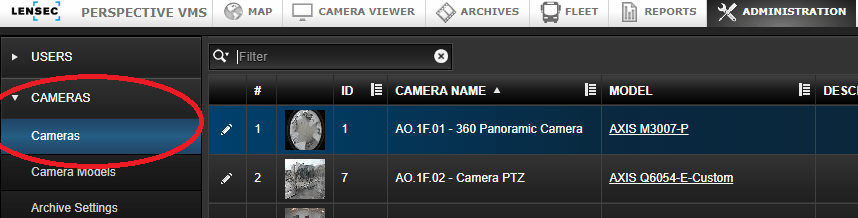
- Click to highlight the camera you wish to modify. Then either click ‘Edit’, located at the top right of the window or simply double click the camera to open the configuration pop-up window.

- Once in the configuration window, navigate to the ‘Advanced Settings’ tab and click the box for ‘Real-Time Extractions. Click ‘SAVE’ when done.
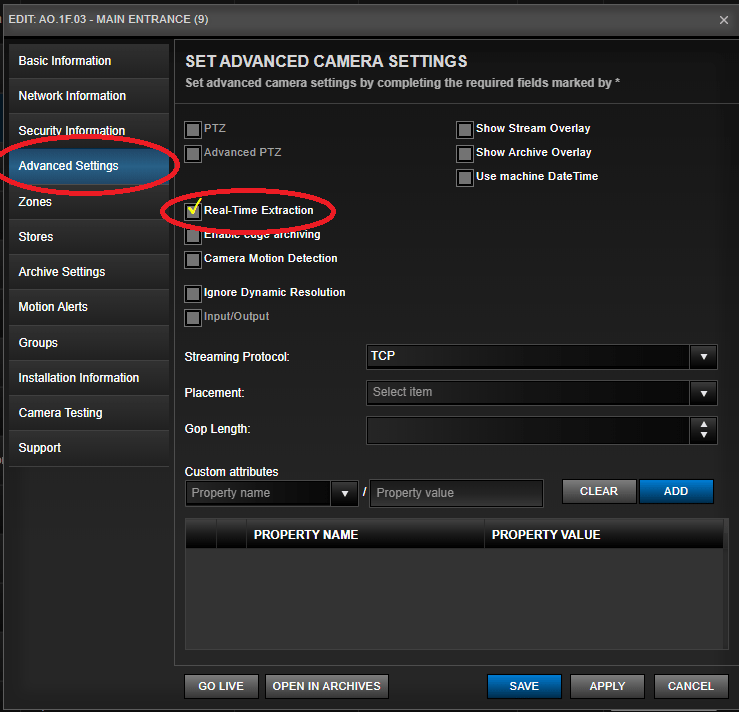
- Now you can go back to the Camera Viewer to extract your streaming video.